Instructions on how to connect to your cloud server from a Mac computer.
1. Access the Apple App Store by clicking the App Store icon in your dock.

2. In the Apple App Store search for Microsoft Remote.

3. Select the first one and press get then install.
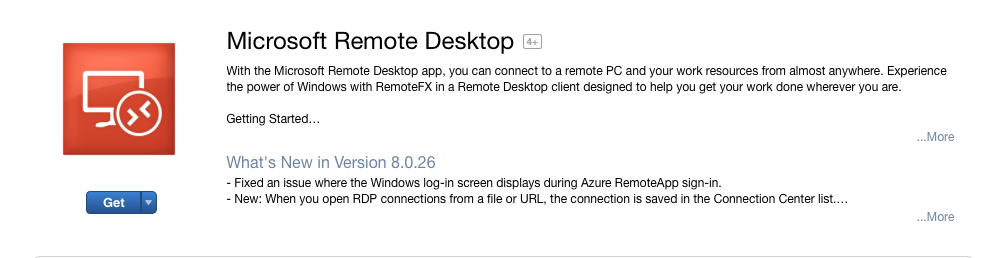
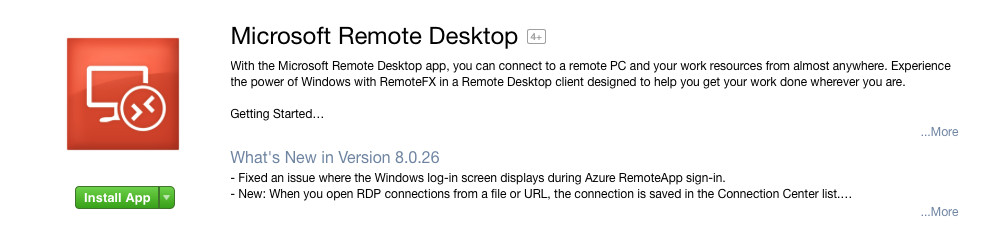
4. The application will download and install, open Launchpad by clicking the Launchpad application.

5. Click the Microsoft Remote Desktop application.
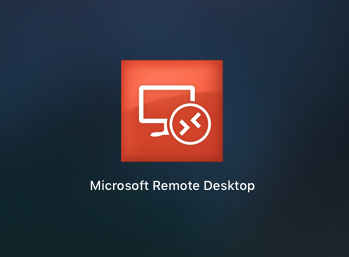
6. The Microsoft Remote Desktop application will appear.
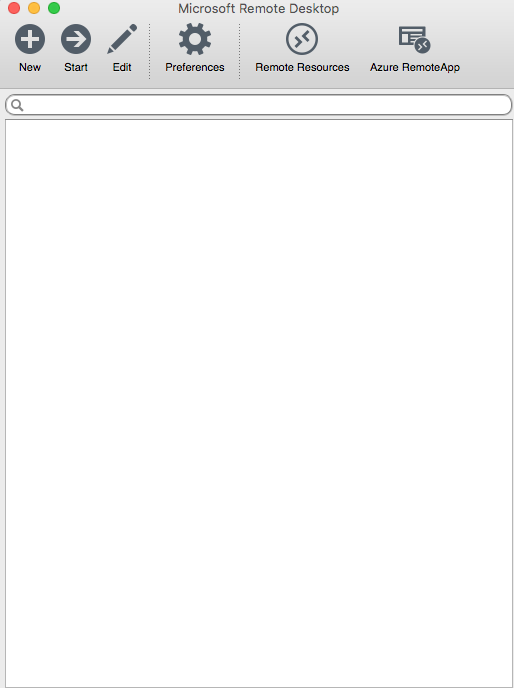
7. Click the Remote Resources button.
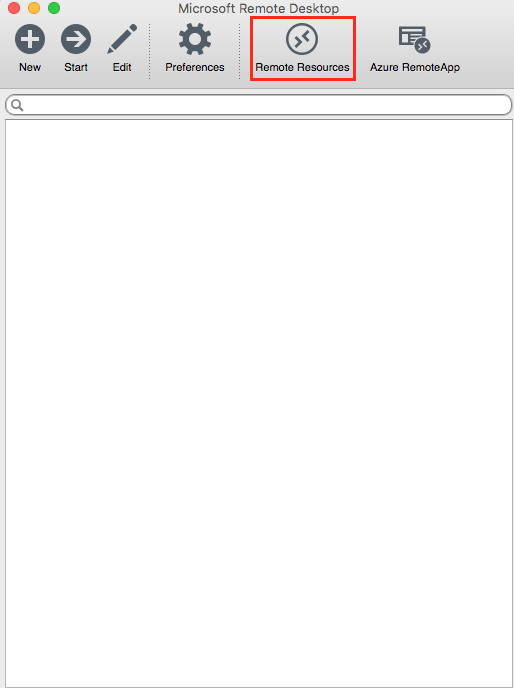
8. Complete the following fields:
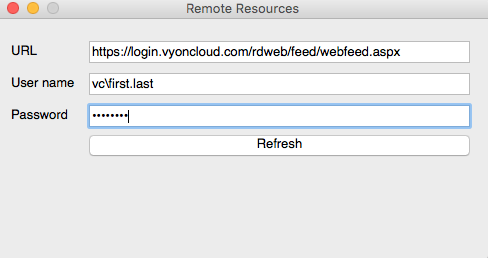
URL: https://login.vyoncloud.com/RDWeb/Feed/webfeed.aspx
User name: Enter the username given to you in your welcome email
Password: Enter your password
9. The remote resources assigned to your account will be shown under Remote Resources.
10. Click on the remote resource you wish to access.
